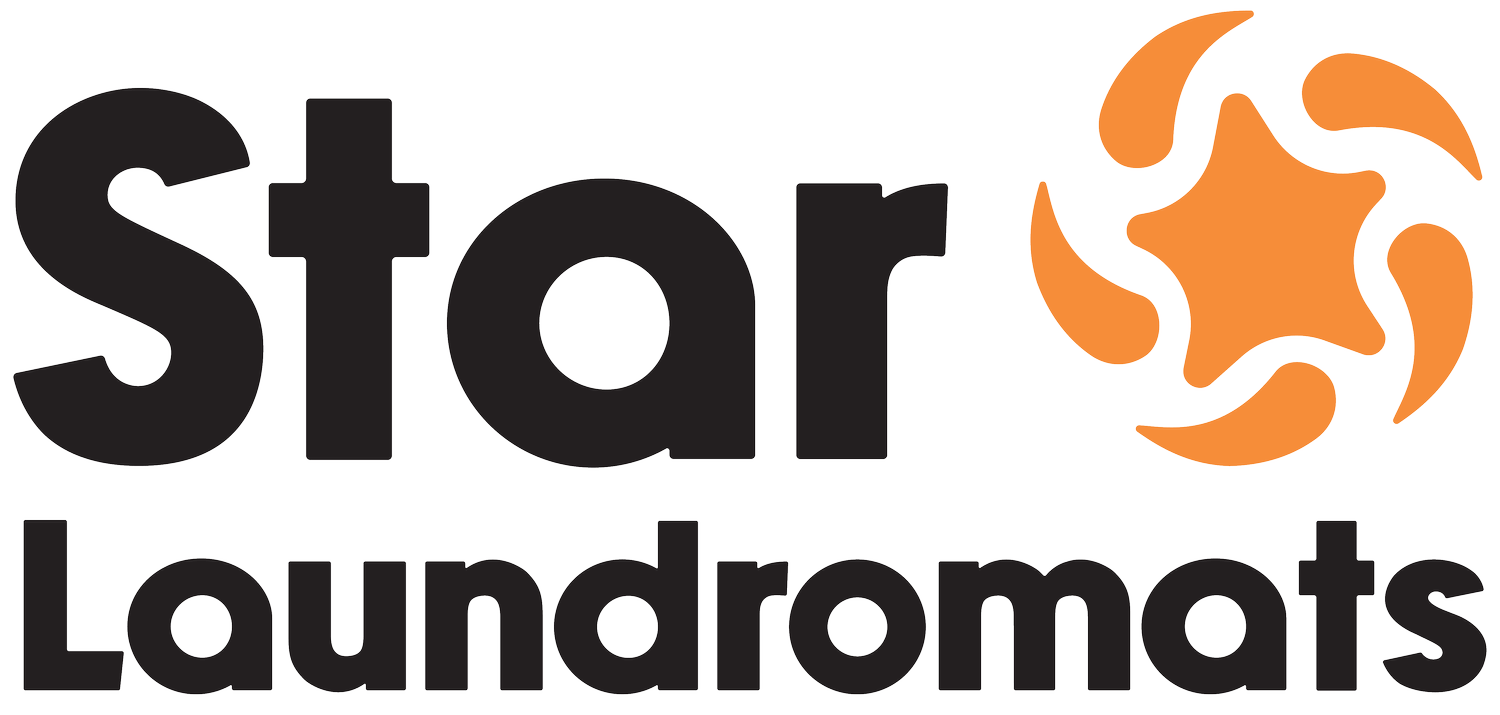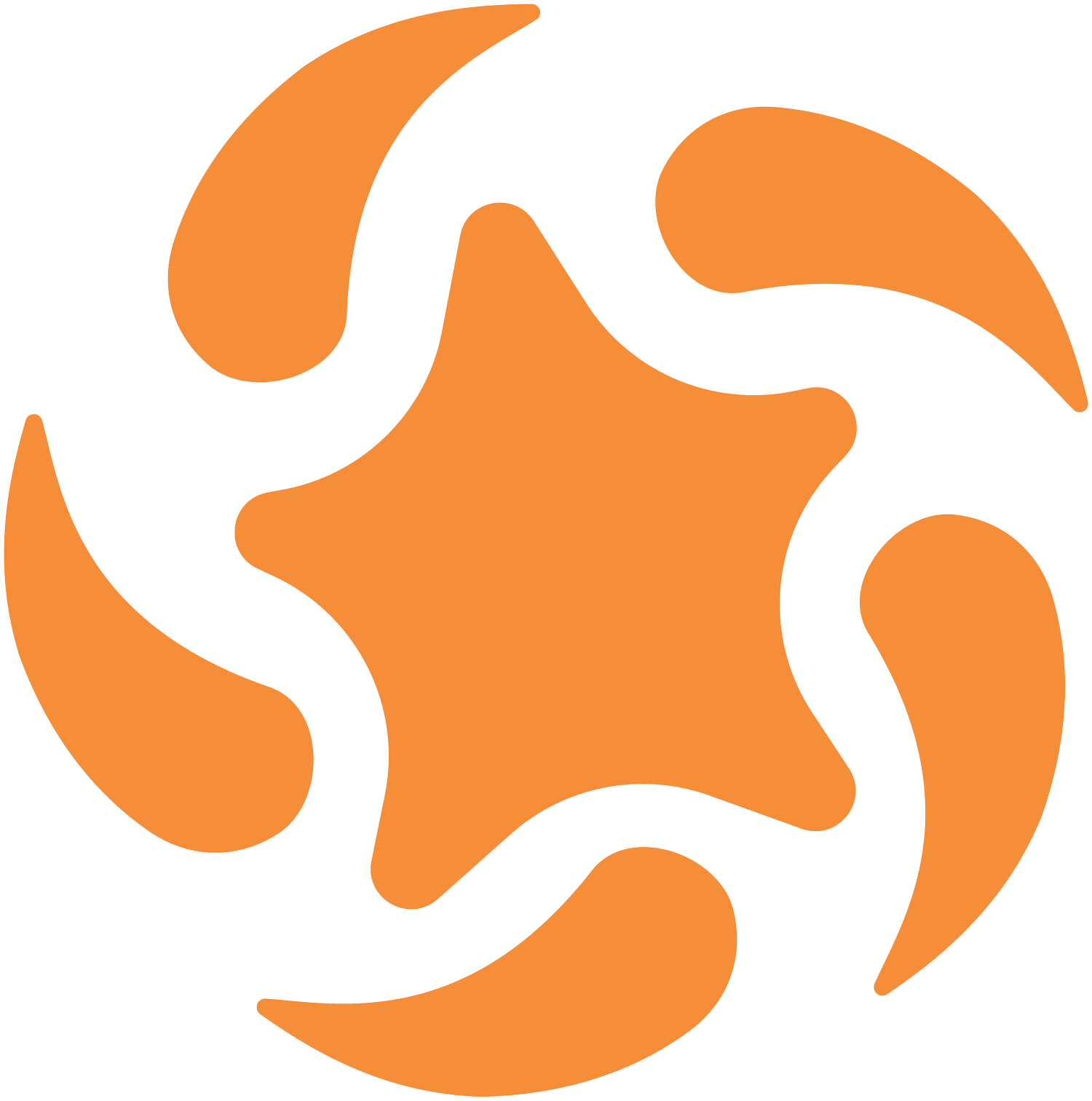How to add a credit card to your account
Step 1: Access the Payment Section
To start, from the Schedule page, tap on the “Account” section to access your account settings. In the account settings menu, select the “Payment” option.
Step 2: Add Your Credit Card Information
Next, if no credit cards are saved, tap on “Add Credit Card” to proceed. Enter your card details in the provided fields:
For “Name on Card,” enter the name exactly as it appears on your credit card.
For “Card Number,” input your 16-digit card number.
For “MM/YY,” enter the expiration date of your card.
For “CVC,” input the 3-digit security code found on the back of your card.
For “ZIP Code,” enter the billing ZIP code associated with your card.
For faster entry, you can use the “Autofill” link if available.
Step 3: Save Your Payment Method
Once all details are correctly entered, tap on the “Save” button at the bottom of the screen.
Your credit card is now securely saved to your account, and you can use it for future transactions with ease. Rest assured, with our secure payment provider, we are not able to see any of your full credit card information. We only have access to the last four digits of your card number for confirmation purposes, ensuring your payment details are kept safe.
Now your card has been added and you are ready to order your next pickup.